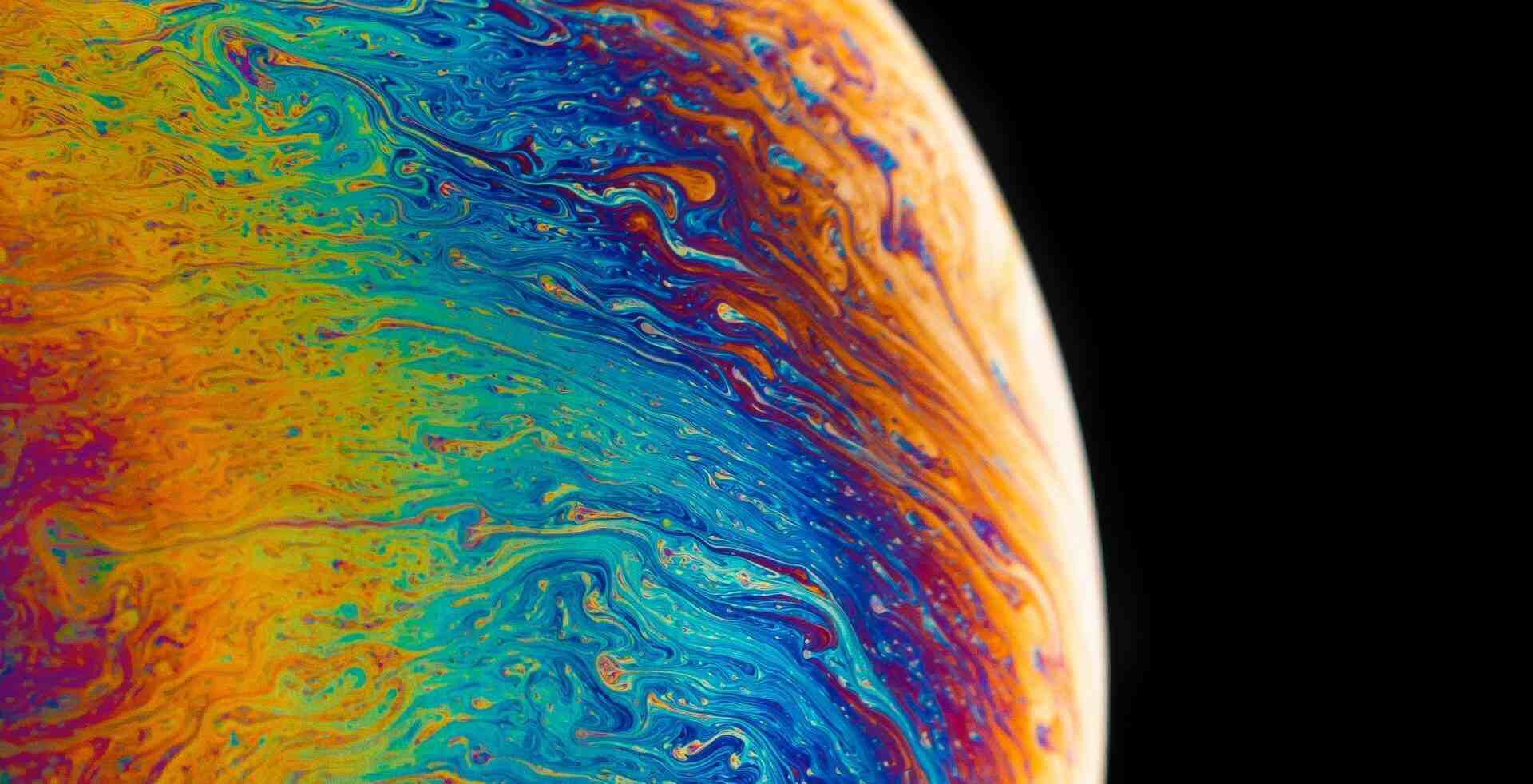- 到官网mysql8.0下载zip文件,解压到指定目录
- 配置系统环境变量到bin目录下
在根目录下创建my.ini文件,并输入配置信息
[mysqld] # 服务端端口 port=3306 # mysql安装路径 basedir=F:\webserver\mysql8.0 # mysql数据库存储路径 datadir=F:\webserver\mysql8.0\data # 最大连接数 max_connections=200 # 错误数量 max_connect_errors=10 # 服务端字符编码 character-set-server=utf8 # 数据库引擎 default-storage-engine=INNODB # 验证方式 default_authentication_plugin=mysql_native_password #运行模式 sql_mode=NO_ENGINE_SUBSTITUTION,STRICT_TRANS_TABLES #log-bin=mysql-bin #log-bin = "E:\mysql\logbin.log" # 自定义目录,日志保存路径 #log-bin-index = "E:\mysql\logindex.index" # 自定义目录,日志保存路径 #log-bin=ON #log_bin=D:\webserver\mysql_bin_log\log-bin #binlog_cache_size=32m #max_binlog_cache_size=512m #max_binlog_size=512m # binary logging format - mixed recommended #binlog_format=mixed #OGG同步必须指定日志为row #binlog_format=row # The maximum amount of concurrent sessions the MySQL server will # allow. One of these connections will be reserved for a user with # SUPER privileges to allow the administrator to login even if the # connection limit has been reached. [mysql] # 客户端字符编码 default-character-set=utf8 [client] # 客户端端口 port=3306 default-character-set=utf8- 打开cmd命令行,输入mysqld --initialize
--console进行初始化,记住生成的随机密码。如果不需要生成生成随机密码,将--initialize参数改为--initialize-insecure - 安装mysql系统服务,输入命令
mysqld install,如果需要安装特殊的服务名,例如mysql8,则输入mysqld install mysql8进行安装 - 启动服务,输入命令net start mysql 进行启动
- 登录mysql,如果使用安全模式则输入mysql -uroot -p ,接着输入随机密码,如果使用非安全模式则输入mysql
-uroot -p --skip-password进行连接 - 更改初始密码ALTER USER 'root'@'localhost' IDENTIFIED BY 'new_password';
版权属于:
basil
作品采用:
《
署名-非商业性使用-相同方式共享 4.0 国际 (CC BY-NC-SA 4.0)
》许可协议授权